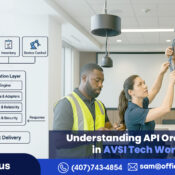Integrating D-Tools with QuickBooks: A Step-by-Step Guide
Did you know that nearly 40% of small and mid-sized AVSI businesses lose hours every week due to manual data entry between project management and accounting software?
If you are a system integrator or project-based business, you may already know how frustrating it feels to manage designs, estimates, and client details in one tool, while tracking invoices, payments, and expenses in another.
What if your project data could automatically flow into your accounting system without extra effort? What if every invoice, labor cost, and expense appeared in QuickBooks the moment you created it in D-Tools?
All you need is the integration of D-Tools with QuickBooks. This blog will walk you through the step-by-step process of setting up the integration to help ensure a smooth and reliable connection tailored to your AVSI business.
Prerequisites Checklist
Integrating D-Tools with QuickBooks works best when you prepare everything in advance. You can use the following checklist as the foundation to make the process easier and reduce errors along the way:
- Access Rights:
You should ensure that you have Admin access to both D-Tools and QuickBooks. Without full permissions, you will not be able to authorize the connection or adjust the integration settings properly.
- QuickBooks Version Readiness:
Next, check which version of QuickBooks you are using either Online (QBO) or Desktop (QBD) and make sure it is updated to the latest release. This will help ensure that the integration works smoothly without compatibility issues.
- Stable Environment:
It is crucial to make sure the software is installed on the machine where you plan to run the integration for QuickBooks Desktop users. If your company uses a server setup, coordinate with your IT team to confirm access and proper connectivity.
- Data Health Check:
It is important to review your existing data before starting. Furthermore, merge any duplicate customers, vendors, and items, and ensure that tax codes and names are consistent. This step does not involve mapping but it simply ensures that your data is clean.
- Defined Accounting Structure:
You should also review your Chart of Accounts and service items in QuickBooks. Also, decide in advance how you want labor, materials, and taxes to be displayed in QuickBooks so that the integration can post data correctly.
- Backup and Test File:
Always create a backup of your QuickBooks company file for Desktop users. If possible, set up a test company file to perform your first sync safely without affecting live data.
- Internal Communication:
Finally, inform your project and accounting teams about the upcoming integration. This ensures that everyone is prepared and aware of the workflow changes, which helps avoid confusion during the rollout.
How to Integrate D-Tools with QuickBooks?
Instead of retyping estimates, invoices, or purchase orders, you can sync project data directly between the two platforms by integrating D-Tools with QuickBooks. Although the exact screens differ between D-Tools Cloud and D-Tools System Integrator (SI), the overall process follows a similar path. Here is how to set up the integration the right way:
Step 1: Prepare and Organize Your Data
Integration works best when your data is clean and accurate.
- In QuickBooks, merge or delete duplicate customers, vendors, and products to maintain accurate records.
- In D-Tools, standardize SKUs, item descriptions, and tax codes.
If the data doesn’t match, you will run into mapping issues and spend more time fixing errors than enjoying the integration.
Step 2: Configure Integration Settings in D-Tools
Next, activate the QuickBooks integration:
- In D-Tools Cloud, go to Settings → Integrations → QuickBooks and select QuickBooks Online.
- In D-Tools SI, navigate to Control Panel → Integrations and choose whether you are connecting to QuickBooks Online or Desktop.
QuickBooks Online is nearly a plug-and-play connection for Cloud users, whereas SI users may have a few additional configuration steps.
Step 3: Connect and Authenticate Your Accounts
The connection process depends on which QuickBooks version you are using:
- QuickBooks Online (QBO): You will be redirected through Intuit’s secure OAuth flow. Simply sign in, select the correct company and grant access to D-Tools.
- QuickBooks Desktop (QBD): Integration typically uses Intuit’s Web Connector or Desktop SDK. Make sure QuickBooks is open and your company file is accessible before you start.
Step 4: Map Your Data for a Smooth Sync
This is the most critical step in the process. You will need to map:
- Customers → QuickBooks customers
- Vendors → QuickBooks vendors
- Items and Products → QuickBooks items
- Labor categories → QuickBooks service items (to ensure accurate cost tracking)
- Tax codes and classes (if you use job costing)
It is essential to align your Chart of Accounts with your project categories in D-Tools, as this can prevent reporting issues.
Step 5: Test the Integration with a Sample Project
Before rolling this out company-wide, test it with a small project. To ensure it, you should:
- Create a simple project in D-Tools.
- Sync it into QuickBooks as an estimate, invoice, or purchase order.
- Review every detail: customers, items, taxes, and totals should match perfectly.
If you are a QuickBooks Desktop user, run this test on a backup company file first to avoid any surprises.
Step 6: Reconcile and Train Your Team
Once the test looks good, run a live project through the integration. Then:
- Reconcile the synced invoices against your bank feed or statements to ensure accuracy.
- Train your team on the new workflow, especially project managers and accounting staff who will be using it daily.
- Document the process so everyone follows the same path for future projects.
Legacy Note: Are you still using D-Tools SI 2015 or an earlier version? The initial connection required logging into QuickBooks in Admin + Single User Mode and manually approving D-Tools as an integrated application. Today’s integrations are much more streamlined thanks to OAuth (QBO) and Web Connector (QBD).
Troubleshooting Common Integration Issues
During the integration of D-Tools with QuickBooks, a few common issues may arise. The good news is that most of them can be resolved with simple fixes if addressed correctly.
- Duplicate Customers or Items
This issue often occurs when customer or item names differ slightly between the two systems. It is best to clean up your data before syncing and, if duplicates appear, merge them directly within QuickBooks.
- Incorrect Mapping of Labor or Materials
At times, labor and materials may be incorrectly categorized. Make sure labor is mapped to service items and materials are mapped to either inventory or non-inventory items in QuickBooks.
- Tax Code Mismatches
When tax codes are not aligned, totals may not be calculated correctly. The solution is to match tax codes in both systems and test the integration with a sample project before proceeding.
- Permission Errors
If you encounter permission-related issues, it is usually because the setup was not completed under Admin rights. Always complete the integration using an Admin account with full access.
- Sync Failures or Timeouts
Sometimes, the sync may fail due to outdated QuickBooks versions or a poor internet connection. Updating QuickBooks regularly and re-authenticating the connection typically resolves this issue.
- Posting to Wrong Accounts
Data may post incorrectly if the Chart of Accounts is not mapped correctly. Carefully review account mappings and always test with a small project first.
The Role of OfficeHub Tech in Seamless Integration
When businesses attempt to integrate D-Tools with QuickBooks, the process can sometimes feel overwhelming due to its combination of technical steps and accounting details. That’s where OfficeHub Tech becomes a vital partner—helping AVSI companies transition from confusion to clarity with expert guidance and hands-on support.
With Over 10 years of experience serving the AVSI, construction, and systems integration industries, OfficeHub Tech doesn’t just “learn” your operations—we already speak your language. Having worked with countless clients in this space, we bring industry-specific knowledge that ensures your integration is not only technically sound but also strategically aligned with how your business truly runs.
As part of our 3rd Party Integrations Services, OfficeHub Tech specializes in seamlessly connecting platforms like D-Tools, QuickBooks, Zoho, and more—ensuring your AVSI stack communicates effectively. Whether it’s syncing project data, automating invoices, or aligning accounting workflows, our integration experts build smart bridges between your critical systems.
Most importantly, OfficeHub Tech closes the gap between technology and real-world business goals—helping you save time, reduce manual errors, and make confident financial decisions. With our team managing the background operations, you’re free to focus on what matters most: growing your business.
FAQs
Q: Can I integrate D-Tools with both QuickBooks Online and Desktop?
Ans: D-Tools supports both QBO and QBD, but setup steps vary slightly.
Q: What happens if the sync fails during the process?
Ans: Error logs highlight issues to allow you to retry or resolve them without data loss.
Q: Can multiple users within my company use the integration simultaneously?
Ans: Permissions can be managed to allow different team members to access synced data.